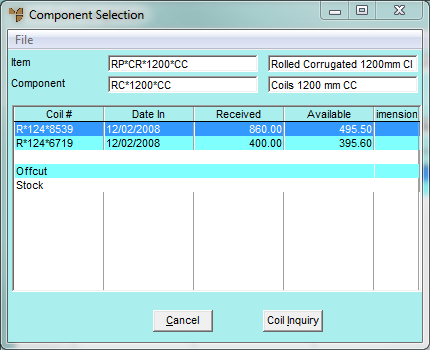
You use the Prime button on the Job Card Completion screen to allocate raw material coil stock to a selected job item only.
Refer to "Selecting the Customer Job Card to be Completed".
Micronet displays the Component Selection screen.
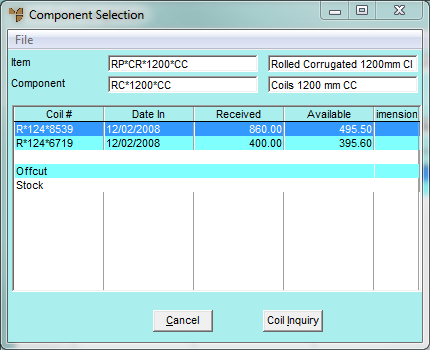
The screen above shows that stock can be drawn from new coil stock (at the top of the screen), or from offcuts or stock (at the bottom of the screen).
Micronet displays the Prime From Coil screen.
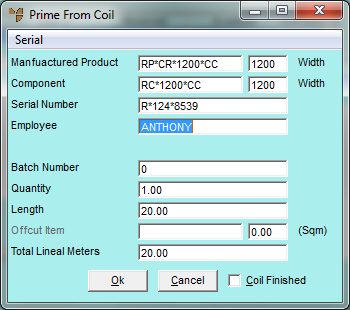
Micronet displays the Serial Number Selection screen.
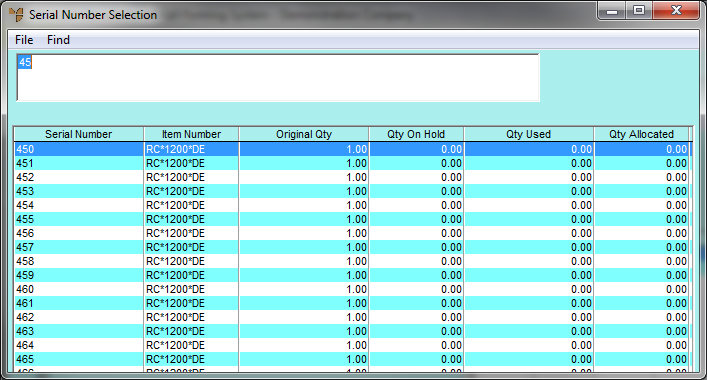
Micronet displays the Prime From Coil screen.
|
|
Field |
Value |
|
|
Manufactured Product |
Micronet displays the item number of the item to be manufactured. |
|
|
Component |
Micronet displays the number of the raw material item for the item being manufactured. You can change the component or source coil item if necessary as would be the case if you were to slit this product from a larger coil stock item. |
|
|
Serial Number |
Micronet displays the serial number (coil ID) of the raw material item. |
|
|
Employee |
Enter your employee ID, or press Tab or Enter to select from a list. Employee IDs are setup in the Employee master file in either the Distribution or Job Costing systems (refer to "File - Employee"). |
|
|
Batch Number |
This is an optional field which can be used for quality assurance tracking. The batch number is usually the number from your roll forming computer batch control system. |
|
|
Quantity |
Micronet displays the quantity of the component item on the original order. You can change this if required. |
|
|
Length |
Micronet displays the length of the item per unit. |
|
|
Offcut Item |
If you change the Total Lineal Metres to a value greater than the default, Micronet calculates the difference and displays it in this field as an offcut (in square metres). You must enter a SCRAPxxxxxx item to post against. You can press Tab or Enter to select an item. If you select a serialised offcut item, Micronet displays the Offcut Units screen. Refer to "Entering Offcut Dimensions". If the Total Lineal Metres is not enough to fulfil the amount required for the job line, Micronet displays a negative value for square metres. You can fulfil the remainder of the quantity required from offcuts if required. Enter an offcut item in this field, or press Tab or Enter to select an item then refer to "Allocating a Shortfall from Offcuts". |
|
|
Total Lineal Metres |
Micronet displays the length x quantity for ordered items. You can change this if required but you must then enter a value in the Offcut Item field above. |
|
|
Coil Finished |
If the coil you have selected is now finished, you can tick this box to advise Micronet that the coil status should be checked and/or the coil deleted or completed from your Coil master file. For more information, refer to "Production - Complete Marked Coils". |
Micronet posts the entry you just made and displays the Job Card Completion screen showing the source and coil serial number, along with the quantity completed.
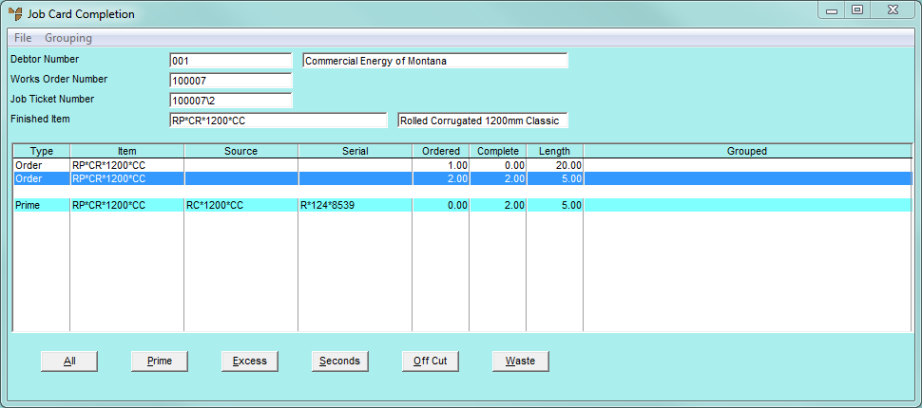
Refer to "Allocating By-Products of a Job".
Refer to "Maintaining Job and Store Cards".
Refer to "Completing Job and Store Cards".